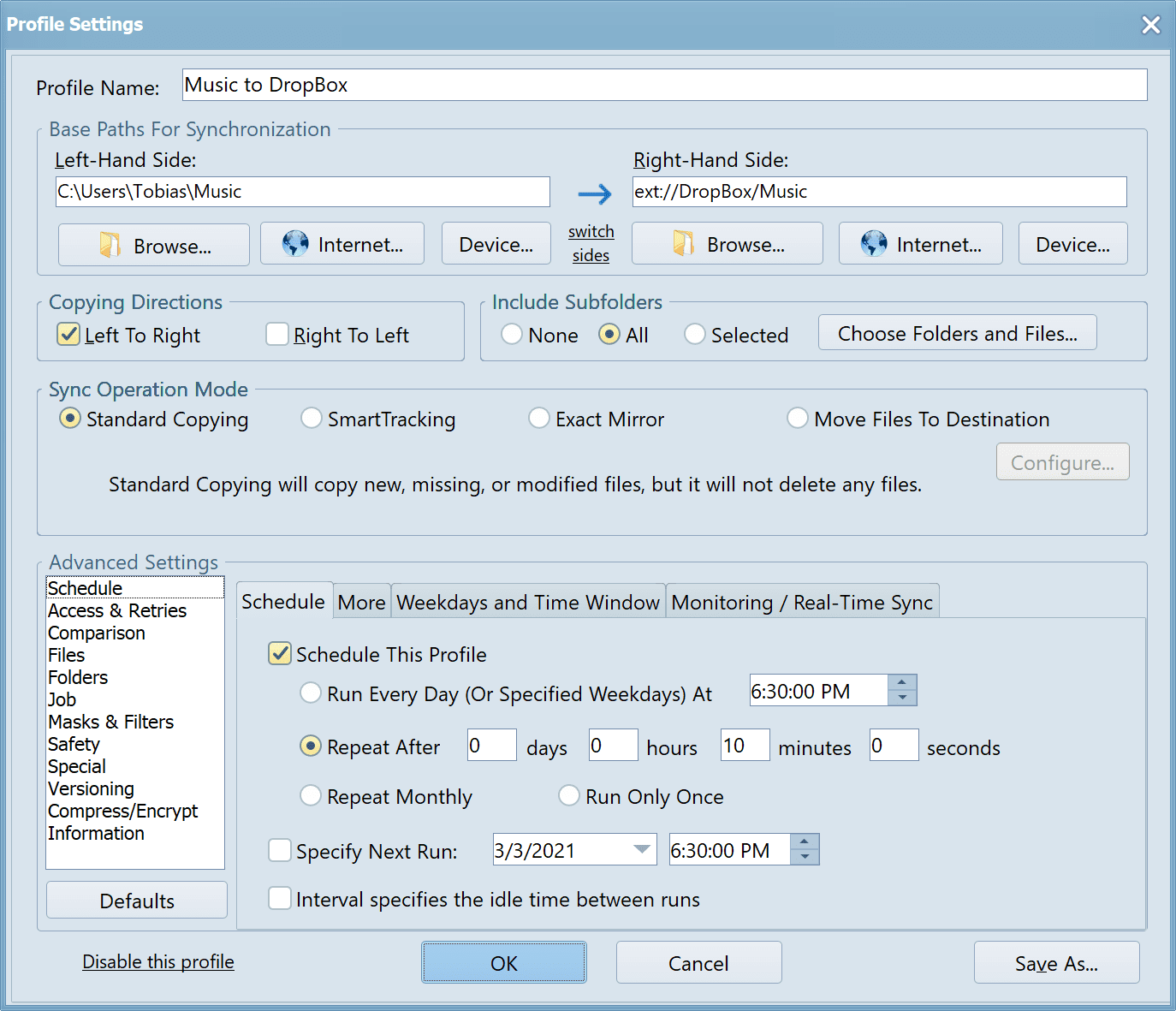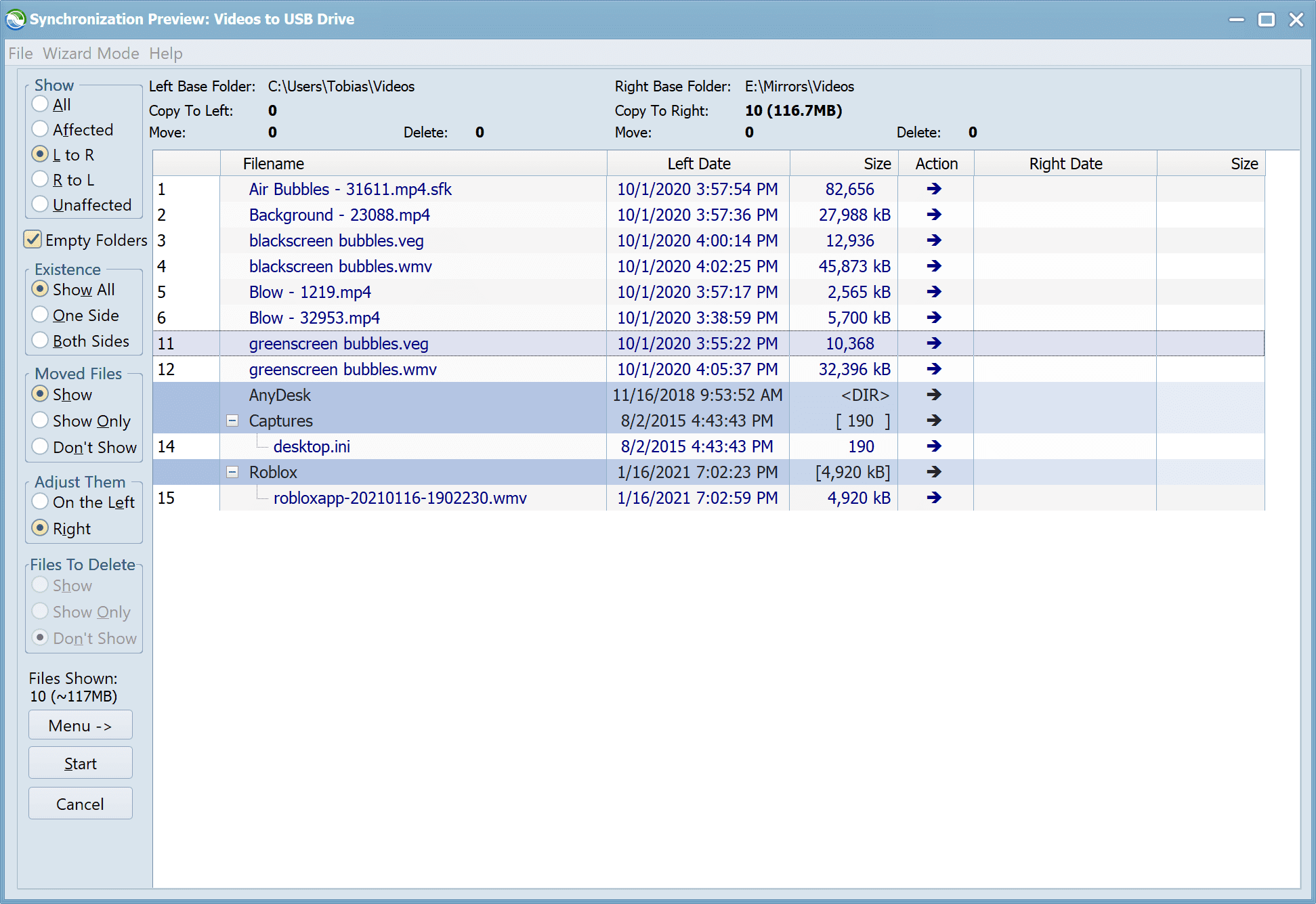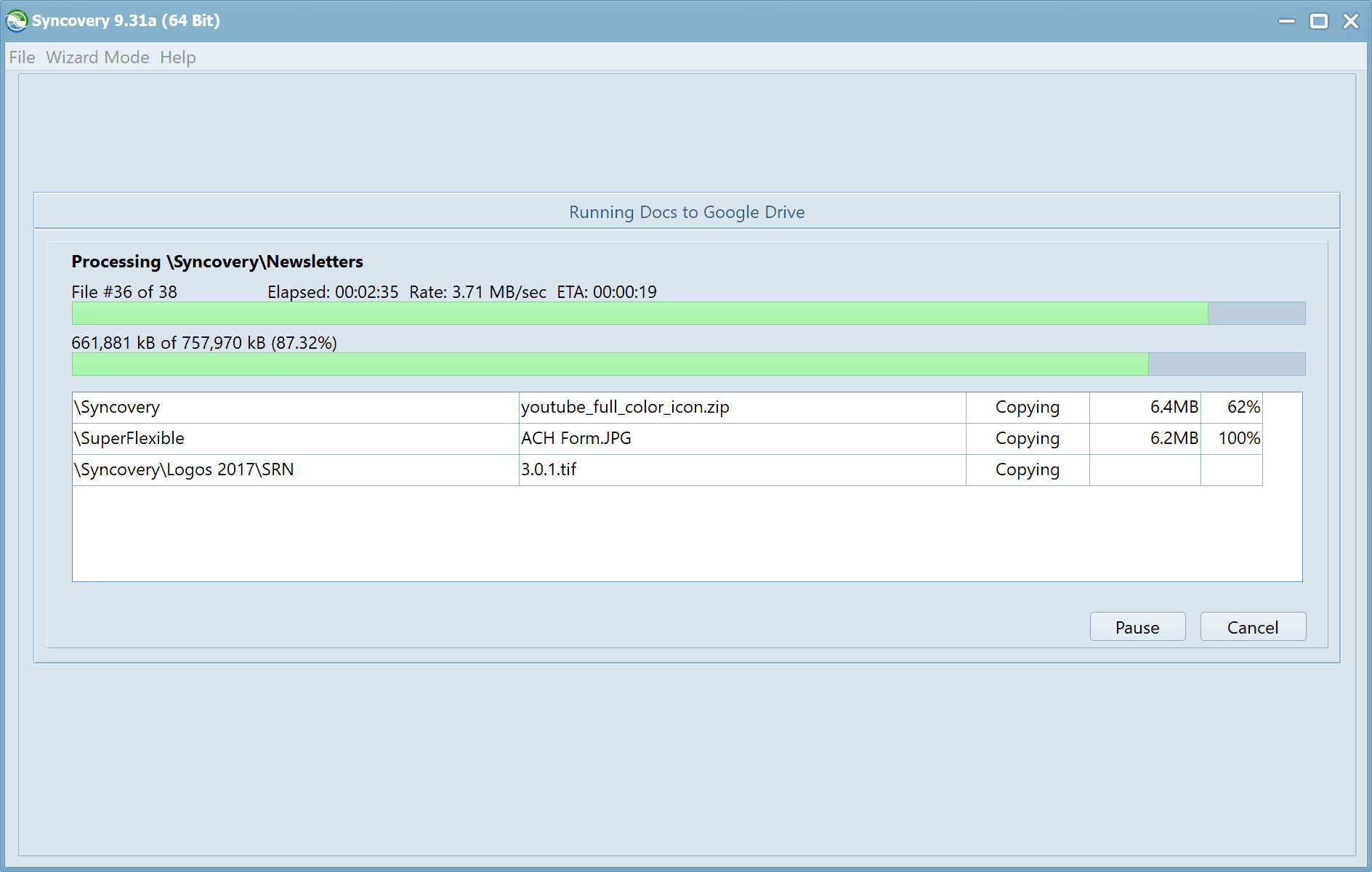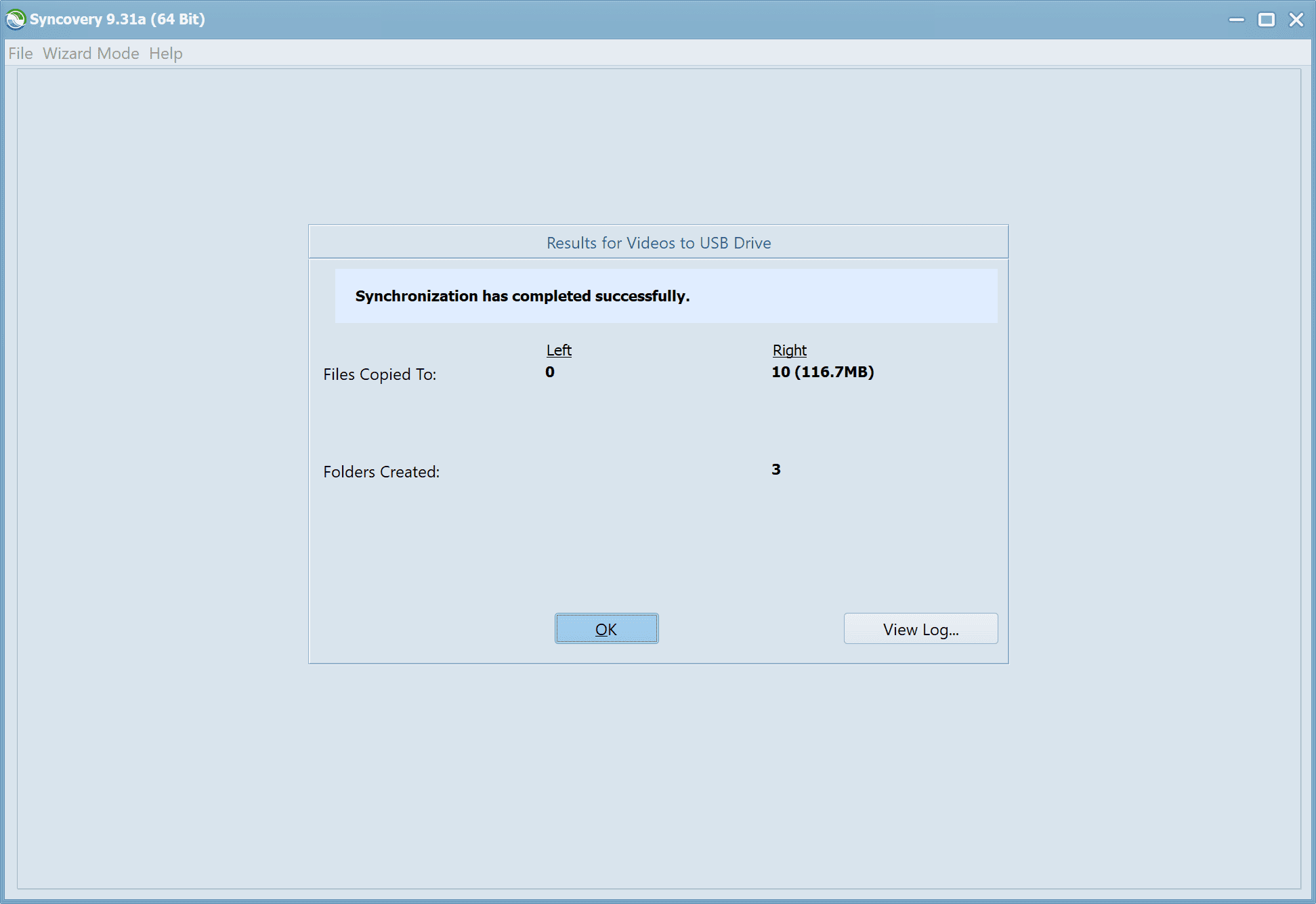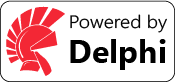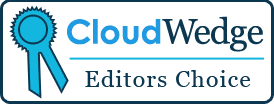Multiple Platforms
Syncovery will easily fulfill your requirements: on Windows, macOS, Linux, FreeBSD, and NAS systems. Copy between local drives, network shares, mobile devices via MTP, or using FTP, SFTP, or WebDAV and many others.
Cloud Support
Includes support for many different cloud storages, such as Google Drive, Box, Amazon S3, Azure, DropBox, OneDrive, Rackspace, Sharepoint, Backblaze B2, Citrix Sharefile, and many others.
Create multiple Jobs
Create as many different jobs as you need. Run them manually (with Sync Preview), or let the scheduler run them automatically.
Handle complex Tasks
Syncovery is rich in features, including real-time sync, compression, encryption, email notifications, and much more. It can be extended via PascalScript.
An Easy Start
Wizard Mode makes it easy to create your first profile.
Create your first sync or backup job step by step, with explanations of the main settings you need to make. Each job (or profile) works with two paths – source and destination, or just the left and right path (since profiles can be 2-way copy tasks also).
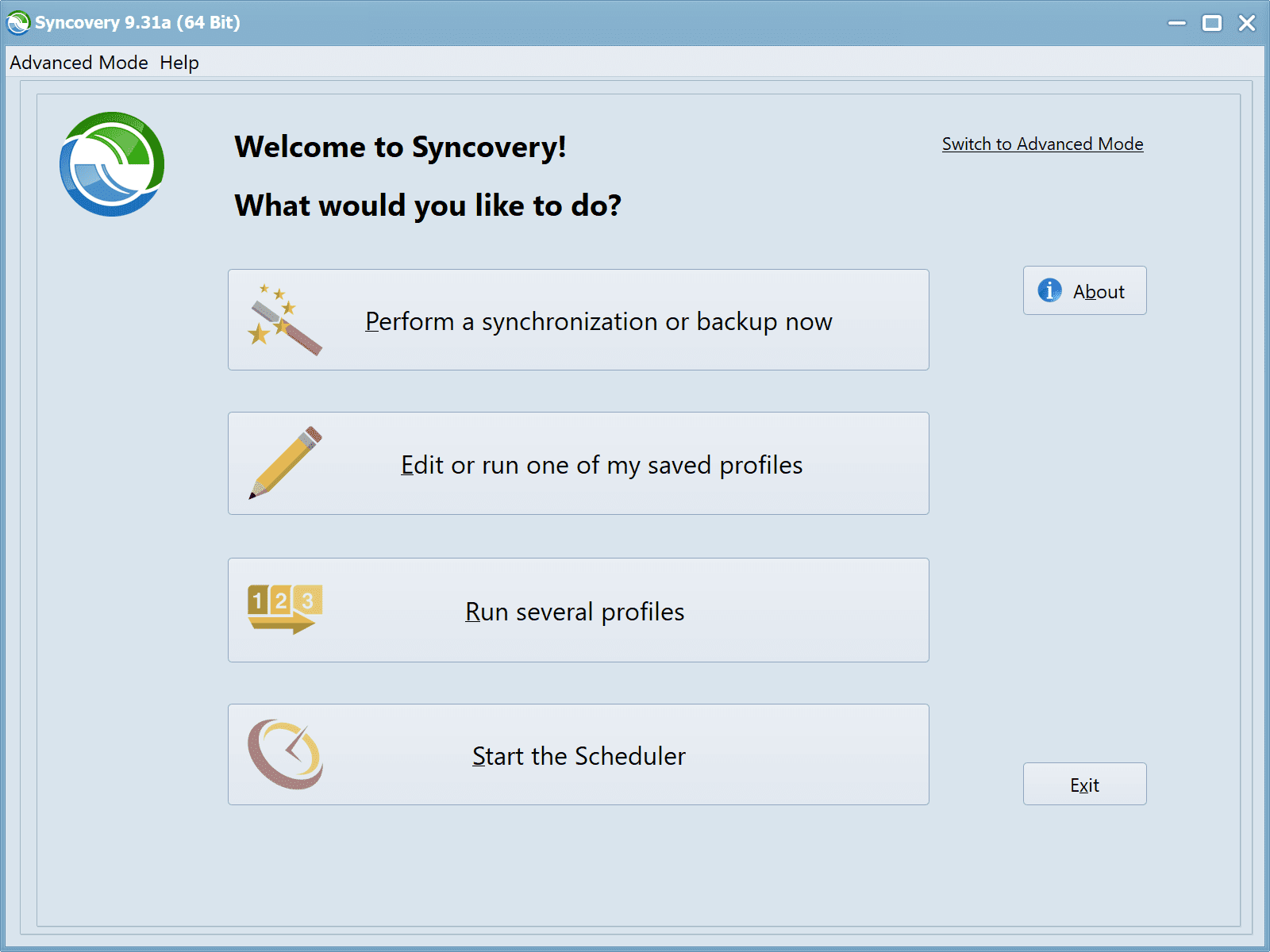
A Spotlight on Syncovery’s Best Features
Take a look at some unique features that enable you to fulfill your requirements with Syncovery.
Extremely Fast Scanning
Syncovery’s multi-threaded folder listing algorithm provides an unparalleled speed, and easily handles millions of files and huge numbers of folders. Even more speed can be gained with our Destination File List Cache and Remote Service features.
Block Level Copying
This will help you save bandwidth as well as backup space. Syncovery can detect changed blocks in large files, and copy only these. The detection works by
keeping checksums in a database,
or with the help of the Syncovery Remote Service, or by using our revolutionary
File System Monitoring Service
(the File Sytem Monitoring Service is Windows only).
Real-Time Synchronization
Real-Time Synchronization will make sure that changes are synced quickly. Syncovery listens to file system events and quickly performs the appropriate actions. For cloud servers, it can use polling to detect changes. These features are available on Windows and macOS only.
SmartTracking
The SmartTracking sync mode is frequently used in two-way sync jobs. It can detect moved files, deleted files, and conflicts (files changed on both sides).
Versioning
Syncovery allows you to keep multiple versions of modified files, allowing you to restore your files from an earlier date. The restore date can be chosen for individual files or multiple files, in our Restore Wizard.
Server Migration
Syncovery’s advanced NTFS copying features, high speed, and scaleability enable you to perform large-scale migrations.
Advanced Mode
Keep Everything Under Control
Advanced Mode allows you to unleash Syncovery’s full potential. The Profile Overview shows your jobs (or profiles), their last and next run times, and the last result or current progress. You can easily create, edit, and run profiles. Syncovery offers various ways to start profiles. These are available when right-clicking a profile:
Attended Mode
This mode has detailed progress dialogs, and shows the Sync Preview for you to confirm before proceding to the copying phase. It may also show additional confirmation dialogs according to your settings.
Unattended Mode
Unattended Mode also shows detailed progress dialogs, but does not show a Sync Preview and won’t ask any further questions. Some confirmations must be given beforehand, in the profile settings (for example, to delete files).
Run in Background
Running a job in the background is the most unobtrusive way to run a profile. You will see basic progress information in the Profile Overview, but no extra dialogs. This is how the scheduler runs profiles. You can still see detailed progress info by right-clicking the job that’s already running and choosing “Show Detailed Progress”.
Background With Preview
This new feature in Syncovery 9 has proven to be extremely useful. You won’t see detailed progress dialog, and the job doesn’t block the Syncovery GUI. You can run multiple jobs simultaneously, and check the Sync Preview for each profile when it’s ready. After confirming the preview dialog, the job goes into the background again.
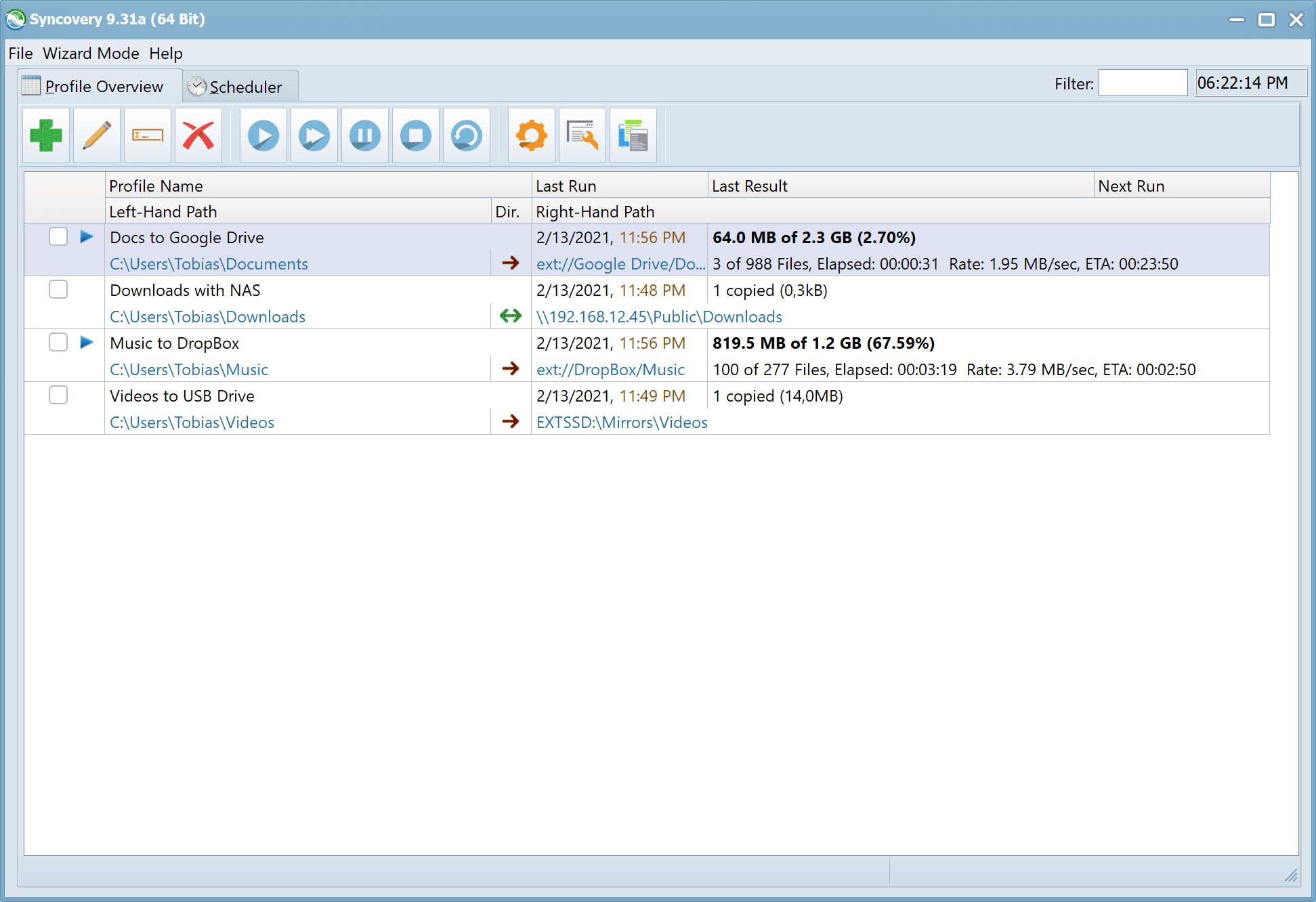
Documentation and Support
There are many ways to get started, solve problems, and succeed in fulfilling special requirements.
Integrated Help File
The most detailed documentation comes with the integrated help file, which you can access via the Help menu, or via the F1 key. On Linux, the documentation is now included as HTML pages accessible via the Help item in the top right of the browser based GUI.
Web Site Documentation
You will find additional documentation on specific topics on our web site. See the Documentation menu, and also use the Recent Posts and Seach facilities on this page.
Syncovery Forum
Please visit our forum at www.syncovery.com/forum.
Feel free to browse the forum and ask your own questions there.
Email Support
Questions remain?
Just email support@syncovery.com.
We will usually reply very quickly, but certainly within 24 hours. Feel free to contact support, whether you are using the demo version or have purchased a license.
Newsletter
You are heartily invited to subscribe to our newsletter. You can choose the topics you are interested in, as well as how frequently you would like the newsletter. The choices even include yearly or every two years.
YouTube and Twitter
Please see our introductory YouTube video and follow us on Twitter to get update notifications.
Customer Testimonials
Dont’t take our word for it – here’s what our customers say:
We have purchased the tool on 2013 and since then we have been using it on a daily basis for backups and synchronization of files placed in different folders on different servers. The tool’s synchronization options, the way files are being compared, the user interface and its credibility, make it the ultimate tool for our daily work.Well done! We hope to continue working with you for many more years to come.
Jacki Soikis
BDM, Seo Simple LTD, Israel
We collaborated with 9 of our branches across the globe to deliver Martin Scorsese’s Oscar Award Winning Feature Film Hugo. Syncing TBs of data and millions of files in real time pushed the boundaries of Syncovery to become a true enterprise product. Tobias Giesen’s support was nothing short of outstanding during this time. Based on our feedback he continuously and rapidly pushed out new new features. We have been a happy customer ever since.
Patrick Wolf
Head of Pipeline, Pixomondo
I just thought I’d let you know how impressed I’ve been by Syncovery in the few days I’ve been using it. I’ve used many backup and sync programs over the years, and yours beats the others hands down in terms of its flexibility, the clarity with which it tells you exactly what it’s about to do, and the safety features it provides (among many other things I like about it). Thanks!
Hugh Gunz
University of Toronto
Excellent program! Great selection of options and many features. It works very well. Fantastic support! I am a .NET developer and will recommend the program to clients and others.
Guy Guzman, IT Consultant
Los Angeles